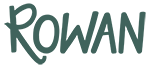“Why am I not receiving ROWAN newsletters and email updates?”
We know you love seeing good news and exciting updates from ROWAN. If you’ve experienced problems receiving our email newsletters, it’s probably that they’re being mistakenly filtered out of your inbox.
The good news? It’s not your fault, and it’s easy to solve!
Here are some quick fixes to be sure your email settings aren’t preventing you from seeing our encouraging emails:
If you use Gmail:
FIRST:
1. At the top right of your email inbox, click Settings > Mail Settings > Filters (second from the left).
2. Click the tab that says Create a New Filter.
3. In the From field, type “info@loverowan.com” and “kelsey@loverowan.com” without changing any other settings on this screen.
4. Click Next Step.
5. Check the box that says Star It.
6. Click Create Filter to confirm.
THEN:
1. Open an email sent to you by ROWAN. (Check both the inbox and junk/spam folders.)
2. Click on More Options (three vertical dots) in the upper right-hand corner of the email.
3. Click on Add Sender Name to Contacts List.
4. A notification saying “The sender has been added to your contacts list” should appear at the bottom of the screen.
For Apple mail users:
1. Open an email sent to you by ROWAN.
2. Click “Add to VIPs.” ….. or …..
1. Open an email from ROWAN.
2. Tap the email address or ROWAN (at the top of the email).
3. Tap ‘Create New Contact’ from the menu at the bottom of the screen.
If you use Microsoft Outlook:
1. From the menu, select Actions > Junk E-mail > Junk E-mail Options.
2. Go to the “Safe Senders” tab.
3. Click “Add.”
4. Type “info@loverowan.com” and “kelsey@loverowan.com”.
5. Click “OK”.
6. Click “OK” or save.
For those of you using Hotmail/MSN:
1. Login to your Hotmail or MSN Mail account.
2. Click on Options > Junk Mail Protection > Safe List.
3. In the box provided type in “info@loverowan.com” and “kelsey@loverowan.com”.
4. Click “Add”.
5. When you see the address you entered in the Safe List box, click on the “OK” button.
If you receive your emails through Yahoo! Mail:
1. Login and click on Mail Options (on the right of your screen) > Filters (on the left of your screen) > Add.
2. Assign a name for this filter: “ROWAN Emails”, for example.
3. Go to the top row labeled “FROM header” (it’s underneath the heading “if all of the following rules are true…”).
4. Click the dropdown menu. Select Contains, then type “info@loverowan.com” and “kelsey@loverowan.com” in the box.
5. At the bottom, where it says “Move the message to:”, select “Inbox” from the dropdown menu.
Click Add Filter to confirm.
Need more help?
Click here for in-depth directions to help make sure your email settings are correct based on your email provider. If you’re still having trouble, please email kelsey@loverowan.com.
Please note: Regardless of your email provider, if you see an email from ROWAN in your Junk Mail folder, click “This Is Not Junk Mail” to avoid having ROWAN e-mails sent to the Junk Mail folder in the future!